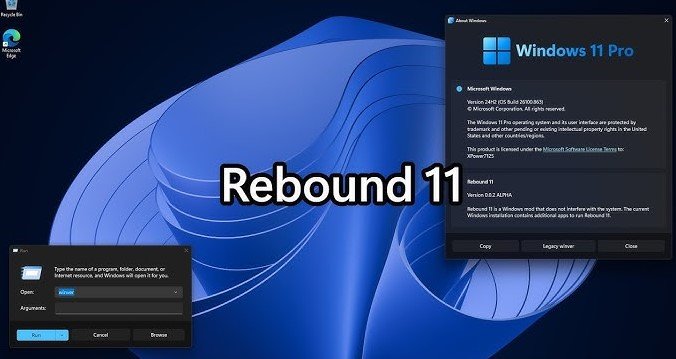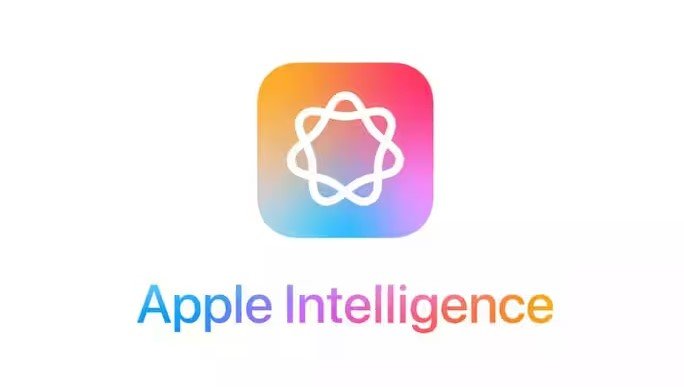The Steam Deck is a marvel in the gaming world, often hailed as the handheld PC that puts powerful gaming in your hands. With its robust hardware and open-platform philosophy, it has piqued the interest of gamers and tech enthusiasts alike. But what happens when someone attempts to run an operating system that’s far from …
Steam Deck Shown Running macOS Sequoia, Faces Limitations Without GPU Support

The Steam Deck is a marvel in the gaming world, often hailed as the handheld PC that puts powerful gaming in your hands. With its robust hardware and open-platform philosophy, it has piqued the interest of gamers and tech enthusiasts alike. But what happens when someone attempts to run an operating system that’s far from its native ecosystem? Enter macOS Sequoia. A tech enthusiast has shown the Steam Deck running macOS Sequoia, but as you’d expect, there’s a catch—no GPU support. Without it, performance is, well, let’s just say, not ideal for gaming or high-performance tasks.
In this article, we’ll dig deep into this experiment, exploring the limitations, possibilities, and whether it’s something worth trying. Spoiler alert: if you’re expecting to turn your Steam Deck into a mini MacBook Pro, you might need to dial back those expectations.
The Bold Experiment: Steam Deck Running macOS Sequoia
Running macOS on non-Apple hardware has always been a thing for the brave. Thanks to the Hackintosh community, we’ve seen macOS running on various machines it was never meant for. Now, it’s the Steam Deck’s turn. But why? And more importantly, how?
Why Run macOS Sequoia on a Steam Deck?
It’s natural to ask—why would anyone want to run macOS Sequoia on a device that’s already optimized for gaming? Here are a few potential reasons:
- Curiosity: Because, why not? Pushing the boundaries of what hardware can do is part of being a tech enthusiast.
- Multi-purpose device: Imagine using your Steam Deck for work, productivity, and gaming.
- Experimentation: Tech-savvy individuals love testing how different systems perform on unconventional hardware.
But here’s the thing—just because you can doesn’t mean you should. That brings us to the limitations of this experiment.
How Was macOS Installed on the Steam Deck?
Running macOS Sequoia on the Steam Deck involves using a custom bootloader like OpenCore, typically used in Hackintosh builds. This bootloader tricks macOS into thinking it’s running on Apple hardware. You’ll also need to disable the Secure Boot settings and install macOS as an external operating system.
But that’s just the setup. The bigger question is, what’s the experience like once you actually boot into macOS Sequoia?
The Biggest Limitation: No GPU Support
Let’s get straight to the point. The main reason why the Steam Deck running macOS Sequoia faces limitations is the lack of GPU support. Apple’s macOS is designed to work with specific hardware configurations, namely its own M1 and M2 chips, which come with integrated GPUs that are optimized for the system. The Steam Deck’s AMD RDNA 2 GPU, unfortunately, isn’t supported by macOS.
What Happens Without GPU Support?
Without GPU support, the system relies heavily on the CPU for graphical rendering, which results in:
- Laggy performance: Expect stutters and delays, especially with graphic-intensive tasks.
- Limited gaming capability: Playing games, which is what the Steam Deck is famous for, is practically impossible.
- Choppy UI experience: Even navigating macOS’s sleek interface can feel clunky and slow without proper GPU acceleration.
In short, while you can run macOS Sequoia on the Steam Deck, it’s far from the buttery smooth experience you’d get on a MacBook or iMac. It’s like driving a Ferrari with the handbrake on—technically, it works, but you won’t be going anywhere fast.
The Perks of Running macOS on Steam Deck (Yes, There Are Some!)
Despite the limitations, there are a few upsides to running macOS Sequoia on the Steam Deck. They might not outweigh the negatives, but for certain use cases, they’re worth mentioning.
A Portable macOS Experience
For those who love macOS and want a portable experience without carrying around a MacBook, this is one way to do it. You get access to:
- macOS-exclusive apps: If you’re tied to specific Mac-only software, this could be a way to access them on the go.
- iCloud and Continuity: You can still sync with your Apple devices, making the Steam Deck a lightweight option for some macOS functionalities.
Customization and Flexibility
One of the beauties of the Steam Deck is its open platform. By running macOS Sequoia, you can create a dual-boot system, switching between gaming mode on SteamOS and a productivity setup with macOS.
The Drawbacks: Why It’s Not Ideal
As cool as the idea of running macOS on a Steam Deck sounds, it’s important to recognize the limitations beyond just GPU support. Let’s explore these pain points more closely.
1. Performance Issues
Even if the GPU problem wasn’t a thing, the Steam Deck’s hardware isn’t optimized for macOS. This means you’re likely to run into other performance-related issues, including:
- Battery drain: macOS may not be as energy-efficient on the Steam Deck as SteamOS, leading to shorter battery life.
- Thermal management: The system might heat up more than usual since macOS isn’t optimized for the Steam Deck’s cooling mechanisms.
2. App Compatibility
Most apps designed for macOS are created with Apple’s hardware in mind, meaning some programs might not run as smoothly or may require additional tweaking to work.
3. No Touch Support
Since macOS isn’t designed with touchscreens in mind (unlike iPadOS), you’ll find that navigating the interface on the Steam Deck’s touch display can be cumbersome.
4. Limited Peripheral Support
Some of the Steam Deck’s features—like controllers or the trackpads—might not function properly in macOS. Even basic peripherals could require additional drivers or tweaks to work seamlessly.
The idea of running macOS Sequoia on the Steam Deck is a fascinating experiment that shows off the flexibility of the device. However, it’s clear that the lack of GPU support severely limits its practicality. For those hoping to turn their Steam Deck into a dual-purpose machine for both gaming and macOS productivity, this experiment falls short—at least for now.
While the Steam Deck shown running macOS Sequoia may seem like a glimpse into a cool, hybrid future, the limitations make it more of a novelty than a viable option. If you’re curious and don’t mind a few hiccups, go for it. But for most users, sticking to SteamOS (or even experimenting with other Linux distros) will provide a much better experience.