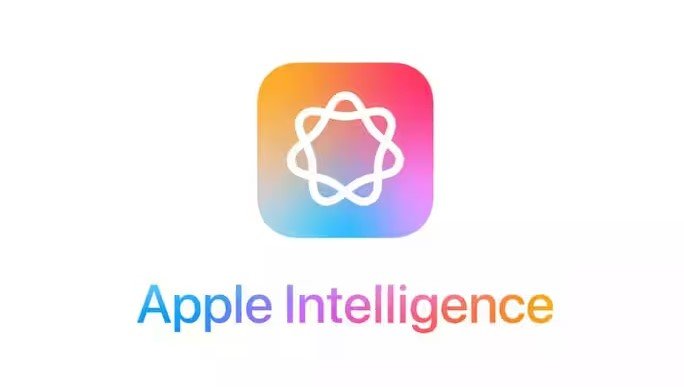Let’s face it—Windows 11’s user interface is a bit of a mixed bag. While it offers a sleek, modern design, there are still some rough edges that can leave users craving a more refined, customizable experience. Enter Rebound 11, a third-party tool that’s aiming to fix the glitches in Windows 11’s aesthetic game without jeopardizing …
Rebound 11: The Game-Changing Tool That Enhances the Windows 11 UI Without Compromising Your System Files
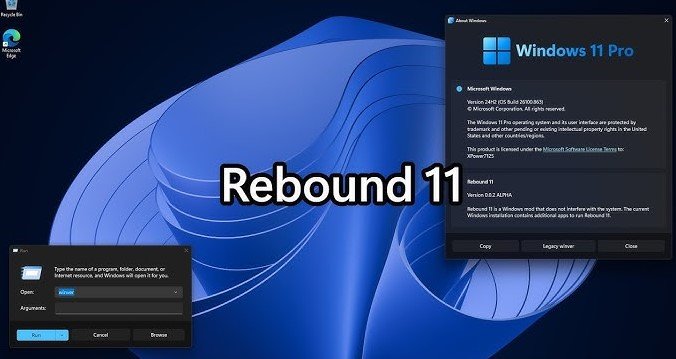
Let’s face it—Windows 11’s user interface is a bit of a mixed bag. While it offers a sleek, modern design, there are still some rough edges that can leave users craving a more refined, customizable experience. Enter Rebound 11, a third-party tool that’s aiming to fix the glitches in Windows 11’s aesthetic game without jeopardizing your precious system files.
But what makes Rebound 11 such a standout? Well, you’re about to find out. We’re going to dive into how this tool takes Windows 11’s UI to the next level while ensuring that everything stays neat and secure on the backend. Whether you’re a Windows enthusiast or just someone who likes a little extra control over their interface, this article’s got you covered.
What Exactly Is Rebound 11?
Rebound 11 is a third-party software developed with a simple yet powerful goal: to enhance the Windows 11 user interface while keeping system files intact. That’s right—it’s the best of both worlds. The tool allows users to modify elements of the UI, from icons to taskbars, giving the operating system a polished look without digging too deep into the OS’s core files.
You know how sometimes tweaking Windows can leave you with unexpected crashes or the infamous Blue Screen of Death (BSOD)? With Rebound 11, that’s not something you’ll need to worry about. By focusing on UI enhancements that don’t interfere with the underlying system files, it ensures that your system remains stable and secure.
Key Features of Rebound 11
Here’s a snapshot of what makes Rebound 11 shine:
- Customizable taskbars: You can move, resize, and restyle your taskbar in ways that Windows 11 simply doesn’t offer out-of-the-box.
- Icon personalization: Tired of the standard icons? Rebound 11 allows you to swap them out with ease, all without touching core system files.
- Window animations: Smooth out the animations or change them entirely for a fresh new look.
- Performance optimization: It’s not just about looks—Rebound 11 optimizes your UI to make things feel snappier, without consuming too many resources.
- Compatibility: Works seamlessly with third-party applications and other software, ensuring no conflicts.
Why Does Windows 11 Need Rebound 11?
If you’ve been using Windows 11 for a while, you might have noticed that while the UI is decent, there’s a lot of room for improvement. Some design choices feel half-baked or too rigid, and the lack of deep customization options can leave users feeling boxed in.
Sure, Windows 11 brought a fresh look with its centered Start menu and rounded corners, but not everyone’s a fan of the limited taskbar functionality or the inability to move it around as freely as in previous versions. This is where Rebound 11 steps in, filling in the gaps that Windows left wide open.
Imagine this scenario: You’ve got a killer wallpaper, but your default taskbar and icons are killing the vibe. With Rebound 11, you can tweak everything to your liking—give it a sleek, minimalistic look or go all out with vibrant icons and a custom taskbar layout. And the best part? Your system files stay completely intact.
How Does Rebound 11 Keep Your System Safe?
It’s understandable to be wary of third-party tools, especially when they promise to change the look and feel of your operating system. Who hasn’t heard horror stories of shady apps wrecking a perfectly good setup? The good news is that Rebound 11 is designed specifically to avoid this pitfall.
Security Features
- Non-invasive changes: Rebound 11 works by adding a layer of customization to the existing UI elements rather than overwriting or modifying core system files. This ensures that if anything goes wrong, your system files are untouched and safe.
- Easy uninstallation: Unlike some tools that leave remnants behind, Rebound 11 can be completely uninstalled without any lasting impact on your system.
- Frequent updates: The developers behind Rebound 11 are proactive, constantly releasing updates to ensure compatibility with Windows 11 patches and security updates.
It’s like putting on a new outfit without altering the structure underneath. You get the fresh look, but your system remains rock solid.
How to Install and Use Rebound 11
Installing Rebound 11 is a breeze, even for the not-so-tech-savvy folks. Here’s a quick step-by-step guide to getting started:
- Download the tool: Head to the official Rebound 11 website and download the installer.
- Run the installer: Follow the on-screen instructions, and within minutes, the tool will be installed.
- Customize your UI: Open Rebound 11, and you’ll be greeted with an intuitive interface where you can start customizing. Everything from taskbar positioning to icon sets is just a click away.
- Apply and enjoy: Once you’re satisfied with your new UI, hit apply, and voilà—you’ve got a fresh, customized Windows 11 interface.
In a world where customization is king, Rebound 11 is here to rescue your Windows 11 experience from mediocrity. With the third-party tool Rebound 11, you can improve the Windows 11 UI while keeping system files intact, allowing you to personalize everything from icons to taskbars, all while ensuring your system stays stable and secure.
It’s not just about looking good—it’s about getting the most out of your operating system without compromising its functionality. So if you’ve been feeling underwhelmed by Windows 11’s default setup, it’s time to give Rebound 11 a shot. With its easy-to-use interface, non-invasive changes, and a whole range of customization options, you’ll wonder how you ever lived without it!